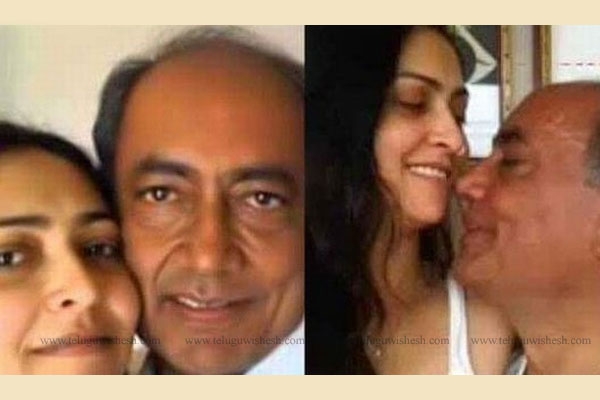WhatsApp is a very popular messaging application with lots of features that not many users know about. So, today we’re going to talk about Top 5 Tips and Tricks that you can use on WhatsApp, to get the best of this application.
WhatsApp: Information
WhatsApp is an instant messaging application that was acquired by Facebook back in February 2014. The application allows you to send and receive messages, videos, photos and audio files to and from any WhatsApp friend. The application received the Voice Calling feature on Android in February and it seems that many users installed this application because of it.
The application can be installed on Android, Windows Phone, iPhone, BlackBerry and Symbian devices, it comes with a free trial time period but when it expires, you will need to pay 99 cents per year.
After installing the application, you will have to use your mobile phone number to get verified (WhatsApp uses your mobile phone number as the ID). Once you get verified, WhatsApp will look in your phonebook and in case it detects a mobile phone number registered to WhatsApp, the application will add the person who owns the mobile phone number to your list of contacts.
Using the Calling feature
WhatsApp Voice Calling feature is currently available for BlackBerry 10, iPhone and Android smartphones. In order to make a Voice Calling feature you will need to go to the chat room with the person you want to talk with and tap on the “phone” button. Keep in mind that the Voice Calling feature is using a lot of data and we suggest you to use it while you’re connected to a Wi-Fi network. However, in case you have a big data plan from your mobile carrier, you can always make voice calls while using a mobile internet connection.
Backing up your WhatsApp chats
When you get a new phone, you will need to move the backup file from a device to another. If you don’t do this, you will lose all your WhatsApp chat history. If you are using an iPhone device, you can save the backups over iCloud and restore them on the other device.
However, if you are using an Android device, you will need to save the backup file on a microSD card. To do this, go to Settings->Chat Settings and tap on Backup conversations. After that, insert the microSD card and the SIM card to the new Android device, install WhatsApp and verify yourself using your old mobile phone number. Once you get verified, the application will detect the WhatsApp backup file and it will ask you if you want to restore it. Tap on “Restore” and you will recover all the WhatsApp chat messages that you had on the old Android device.
WhatsApp Web feature
Even if a lot of users asked for a WhatsApp desktop client, the developers haven’t released one. However, they’ve brought a WhatsApp Web feature that allows you to log into your WhatsApp account on your computer via the Firefox, Opera or Google Chrome browsers.
In order to use this feature, you will need to install the latest version of Firefox, Opera or Google Chrome on your computer. After that, open it and head to the web.whatsapp.com website. Launch the WhatsApp application on your smartphone and select the “WhatsApp Web” feature. Once the device camera opens, use it to scan the QR code that’s found on the webpage you’ve opened on your computer. When the QR code is scanned, you will be automatically logged into your WhatsApp account on your computer’s browser.
The downside of this feature is that you will need to leave your WhatsApp client open on your smartphone and your mobile device needs to stay connected to the internet.
Messaging
When you are in a chat window with a friend or a group, you will be able to send messages, audio files and photos. To send a message, tap on the text field located on the bottom of the chat in order to bring the keyboard. Now, enter the message or use a symbol and send it to your friend or to the group. To take a photo and send it on WhatsApp, tap on the camera symbol that’s found on the right side of the text field in chat. You will also notice a “Microphone” symbol that can be used to record a short audio message and send it to your friends or to the group.
Hiding your read receipts, timestamps and many more
When you will look for a WhatsApp friend, you will notice a “last seen” timestamp under his/her name. This is how you will know when that person was last time logged into his/her WhatsApp account. However, don’t worry, you can disable this feature in case you don’t want others to know when the last time you were online on WhatsApp was.
To do this, go to WhatsApp Settings->Account->Privacy and set Last Seen to Nobody. In the same Settings section, you will be able to hide your status, profile photo and read receipts.